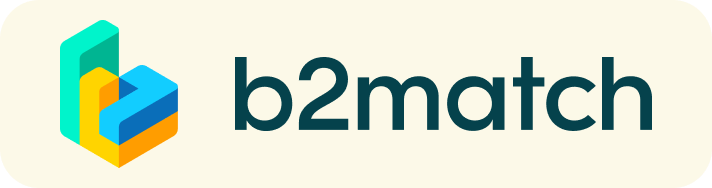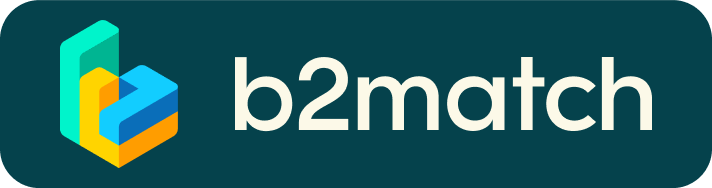1. How to register
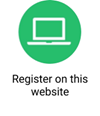
Register for the event by clicking on the green button "Register" at the top right of the website.
If you wish to participate in the GET.invest Matchmaking sessions, indicate when you would be available for meetings. This determines up to how many meetings you can have.
You will receive an email with an activation link to verify your email address and finish your registration.
Invest good time in creating a high-quality profile. This will be useful as your profile represents your virtual business card and can attract potential business partners.
If you need any assistance during this process, please contact your personal onboarding advisor (See “My profile”\ “Your support office”).
2. How to create your Password
- Choose a password for your profile during the registration process.
- The website of the 6th ARE Energy Access Investment Forum is powered by the software provider b2match. In case you have participated in a matchmaking event powered by b2match before, you may reactivate your former profile and reuse your respective password to log in.
3. What to do when you forgot your Password
If you have forgotten your password:
Click on “Login” in the top right corner and follow the link that says "Forgot your password?”.
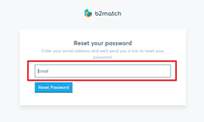
Enter the email address you used to register with b2match. Then click on the Reset Password button.
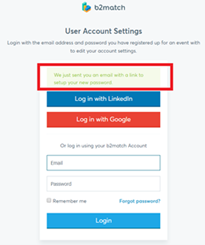
The system will send you an email to this address to reset your password.
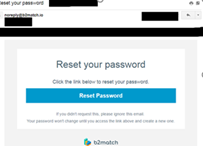
The screen of the notification email looks like this. Click the “Reset Password” button:
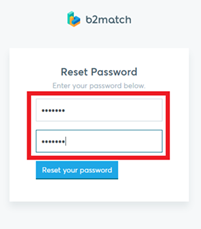
Please enter a new password with more than 8 characters. You will have to enter it twice to confirm.
After the new password is set, the system automatically logs in to your account and the password change is complete.
4. How to set my individual time zone
All participants need to include their personal time zone in the section “My profile”. This is very important, as your individual event agenda will be set by the system based on this information.
Example: Germany
Settings in “My profile”:
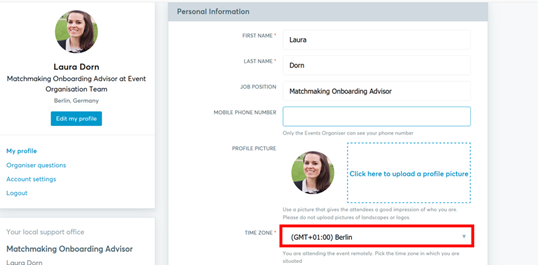
5. How can I showcase my products and services in the virtual Exhibition?
The virtual Exhibition is a dedicated space to EAIF Sponsors. Sponsors benefit from the opportunity to showcase their products and services.
Every 6th ARE Energy Access Investment Forum participant can access the virtual Exhibition and learn about the Sponsors’ products and services.
To become a virtual Exhibitor, please have a look at the sponsorship options that we offer and get in touch with Mr. Jens Jaeger at j.jaeger@ruralelec.org
.
6. How to publish a business profile to showcase your business offers and/or requests
- Create a clear and concise business profile to raise your visibility on the matchmaking platform.
- Your profile should describe who you are, what you can offer to potential partners and who you want to meet.
- A meaningful profile will generate significantly more meeting requests.
- Your profile will be visible to other registered participants before, during and after the event.
7. How can I identify suitable meeting partners?
- Identify promising participants by browsing through the participant list at the Exhibition (tab "Participants” or "Exhibition").
- Use the “Send Message” button to explore common interests or directly request a meeting via the button “Meet”.
- Select the filter "Matchmaking" to only display participants who will participate in the GET.invest Matchmaking session.
- Use other filter options such as country, organisation types, etc. to identify suitable matches.
If you need any assistance during this process, please contact your personal onboarding advisor (See “My profile”\ “Your support office”).
8. When will I be able to book meetings?
- You may book meetings between 3 and 18 March 2021.
- However, we recommend to book meetings as soon as possible because highly solicited meeting partners might otherwise be fully booked already.
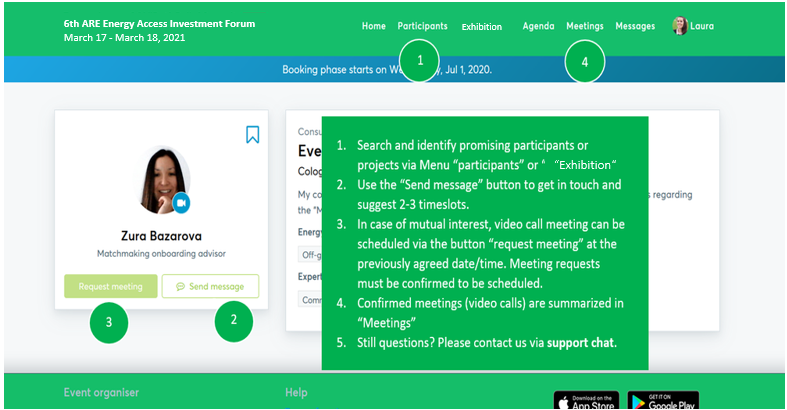
9. How can I send a meeting request?
- Once you have identified promising participants by browsing through the participant list or the projects at the Exhibition (see 6.), click on the green button "Meet" in a participant’s profile to send a meeting request.
- Participants who do not participate in the Matchmaking session or who have no available time slots have no "Meet" button and appear as “Not available”.
- Note: As long as your counterpart has not confirmed your request, the meeting will not be scheduled.
10. How can I contact my requested meeting partner?
- Enter the participant’s profile via the tab "Participants”
- Click on “send message” and start typing a message.
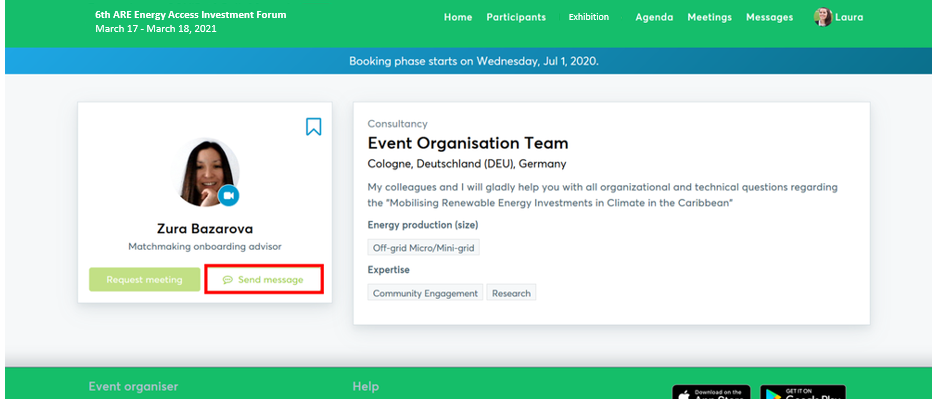
If you need any assistance during this process, please contact your personal Onboarding Advisor (See “My profile”\ “Your support office”).
11. Where can I manage my meeting requests or scheduled meetings?
- All incoming and outgoing meeting requests are listed under the tab "Meetings" in the main menu.
- Access your accepted meetings via the tab “Confirmed”.
- Access your pending meeting requests (meaning not yet accepted by the requested participant) via the tab “Pending”.
- Access your cancelled meetings via the tab “Cancelled”.
- You can also see and start all scheduled meetings in your individual agenda.
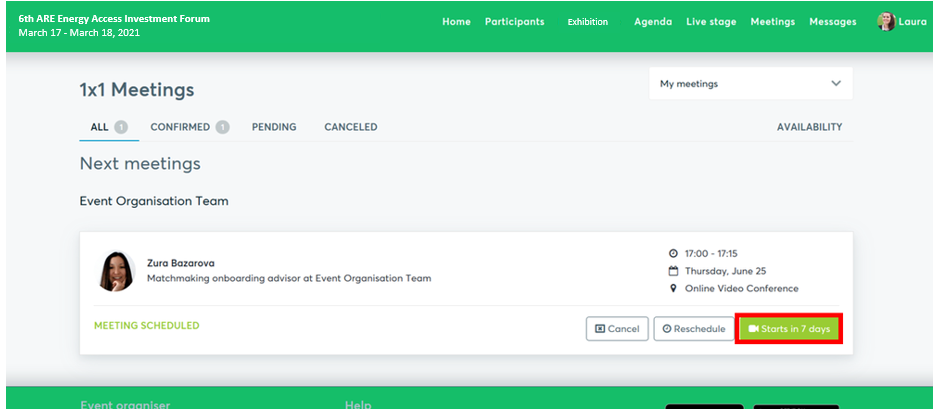
12. Why am I not receiving any meeting requests?
- Please make sure that you have confirmed your participation at the GET.invest Matchmaking session.
- As there is a maximum number of 4 meetings possible per person per event day, once you exceed this number, you cannot receive any more meeting requests. If you wish to be open for meeting requests of other participants, you need to cancel one of the meetings you have already scheduled.
- If you have not received any meeting requests, check if you can improve your profile by providing information about your business activities and references and include up to ten market offers and/or requests. Remember that your profile is your virtual business card. It is highly recommended to spend a good amount of time to create a professional and meaningful profile.
13. Why are some participants not available for meeting bookings?
- It is possible that the person you are looking to meet is not participating in the GET.invest Matchmaking session and therefore appears as “Not available”.
- In this case, you may always contact the participant via the “Message” button to explore common interests and suggest a meeting during the GET.invest Matchmaking session.
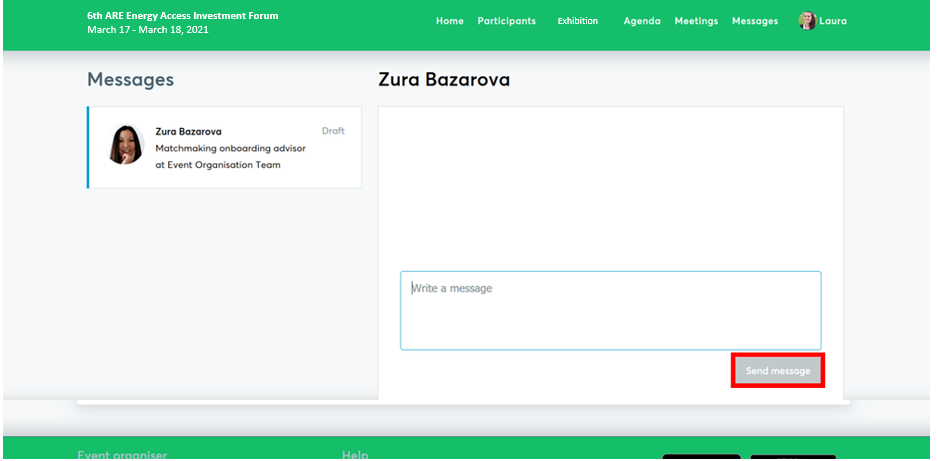
- If interested, the other participant needs to confirm his or her participation in the GET.invest Matchmaking session.
- Participants may also appear as “Not available”, if they are booked out already or if both of you don’t have any common time slots.
If you need any assistance during this process, please contact your personal onboarding advisor (See “My profile”\ “Your support office”).
14. How does the remote 1:1 networking work?
- Your 1:1 meetings will be managed remotely via video calls within the scheduled time frame.
- The video conferencing is provided by the b2match platform, thus no need to install any software.
- All confirmed meetings show the date/time of the meetings as well as the button "Start Meeting" or "Starts in X days/minutes". Please access your meeting by clicking on that button.
- We recommend testing the meeting function before the event to check your camera and microphone settings.
- For a better sound quality, we recommend using a headset during the 1:1-meetings
- In the meeting, you are also able to share your screen via the share screen button and chat with your meeting partner via the chat button on the right.
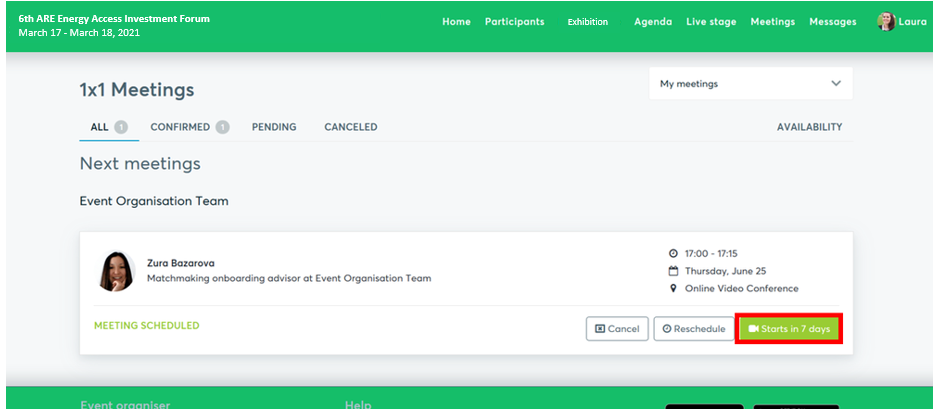
- Once the time for the meeting has come, click the "Start Meeting" button (see Menu: Meetings or Agenda).
- Your meeting partner does not show up? - Use the "Message" button to ask him or her to join the meeting or re-schedule the meeting to another date/time.
15. Why are some appointments not shown on your personal agenda?
- Your meeting request might not have been answered yet or may have been rejected.
- Your meeting might have been cancelled by your meeting partner.
16. Why can’t I send out any more meeting requests?
- Please consider that you cannot schedule more than four meetings per event day.
- As pending requests block additional requests, please answer your meeting requests before you send out new requests.
17. Where can I get support?
- During the event, please contact our support team via the chat button in the lower corner of the screen.
If you need any assistance during the registration or booking phase, please contact your personal Onboarding Advisor (See “My profile”\ “Your support office”).